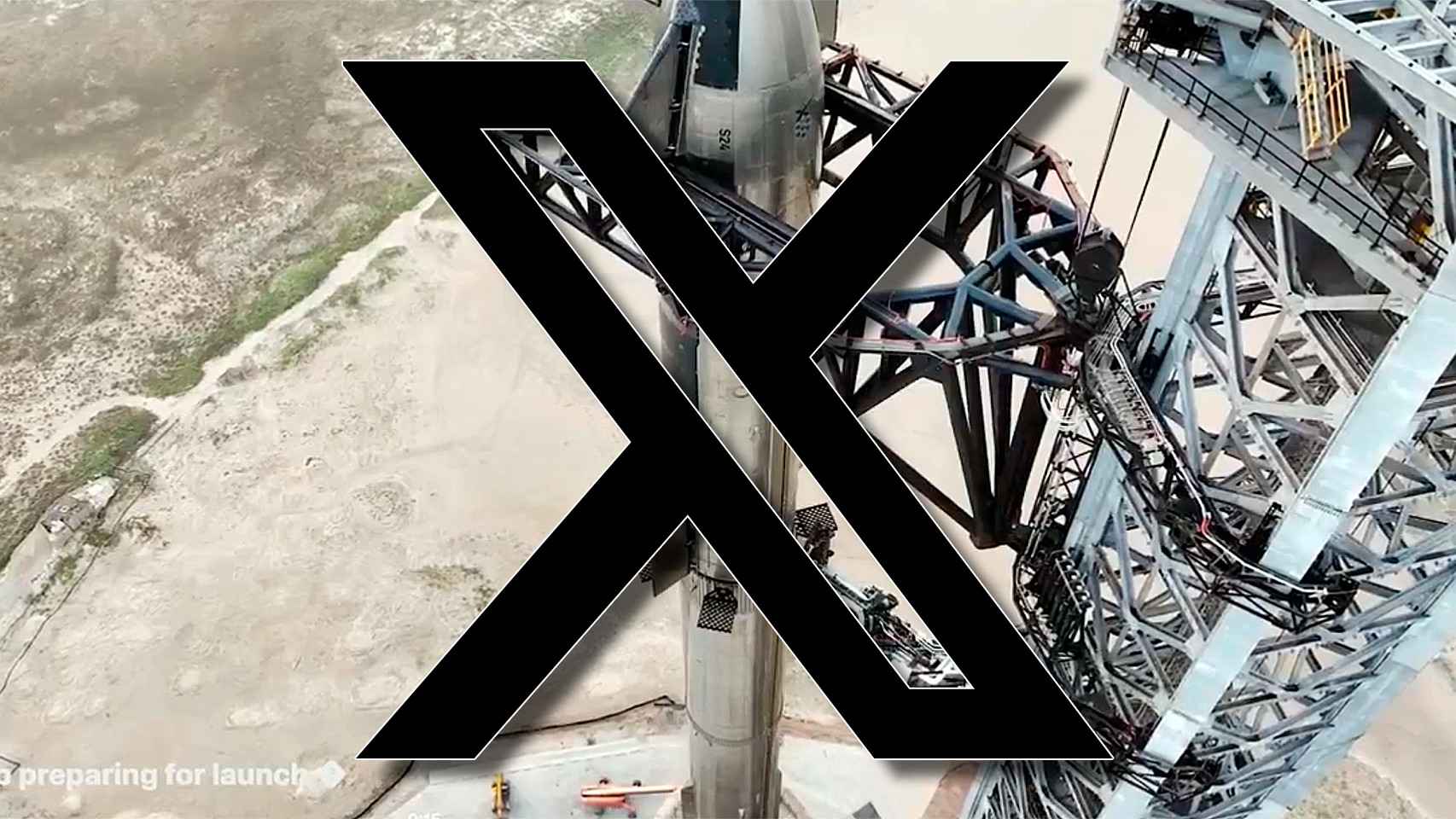IOS 14 Consistent with many issues, however, it seems that much of the previous role has been stolen by the home screen, precisely one of the iOS components that has changed at least over the years. Now something new has been found throughout history.
Power to add Widgets, delete app pages and much more. All of this is here to stay, but of course we know that it can get a little tricky to know many things in a short period of time. Don’t worry, we bring you a video guide on how to master the iOS 14 home screen and teach you how to use all of their tricks.
This is about more Widgets, first of all we need to know exactly where the existing and the other functions are located:
- Left: Old list of widgets as we knew them till now
- Medium: Homepage (Board request).
- Right: We find application folder program recommended by Artificial Intelligence and Applications Library.
As for the main page, we’ll be able to add new 2 x 2 or 4 × 4 widgets easily, however We’ll also be able to make changes such as creating one page, hiding pages and removing these pages.
On the other hand, in the Settings section, new functionality is installed,Within the “screenshot” section we will be able to choose when we want the new apps to be stored, whether they will be added to the home screen or go directly to the apps library, and the choice we want to see in the library balloons.
Finally the phase of “Reset” will now allow us to do the same on the home screen.