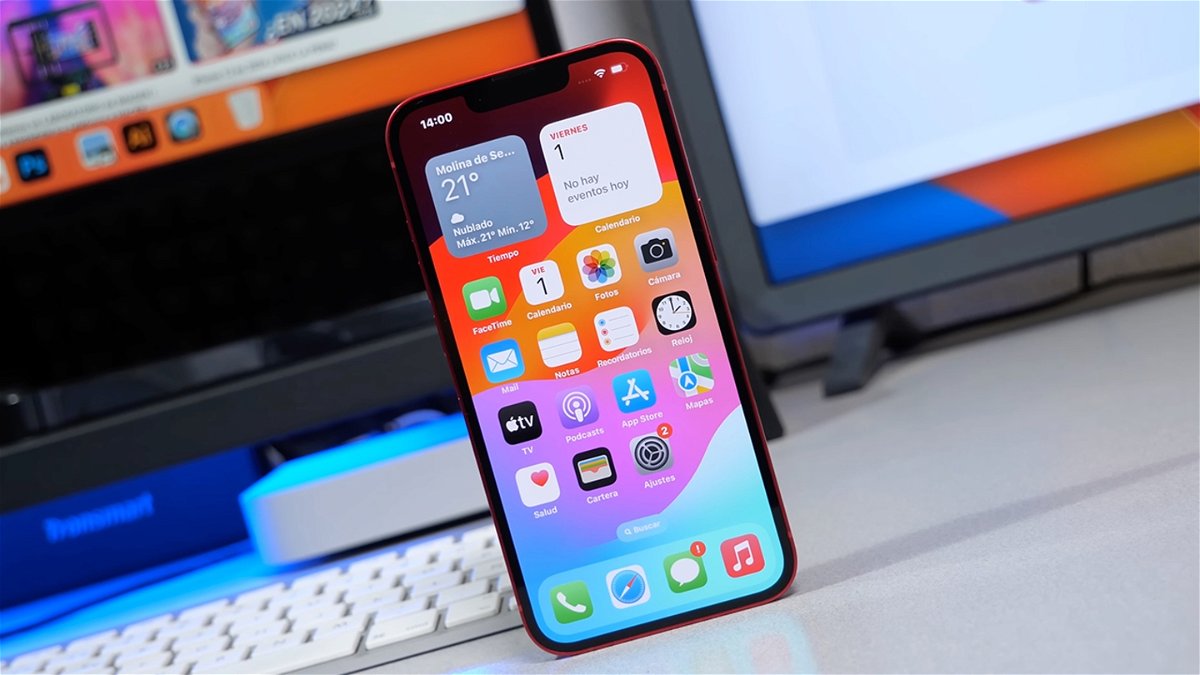In 2013 Apple introduced the most important change that iOS has had in its history, a change that shocks Apple's mobile app design guidelines. The same year the company launched iOS 7, full face wash, both visual and interface level, of the iPhone app.
Until then, Apple had used it scheumorphism, the process of formation in which an object stands to emphasize the formation and formation of the real thing. I mean the notes app looks like a real note, a Calendar app in your contacts calendar and a book app on the books shelf.
With iOS 7 everything has changed to a much simpler and easier design, where the use of symbols and symbols did not need to represent the real thing. However, it is possible that cYears ago many users missed this classic iOS design
How to have classic iOS icons on your iPhone
To know tmake these classic iOS features on your new iPhone work 100% We have to be a little patient, because you have to create them individually. But the first thing to do is make sure you have the Shortcuts application installed on your iPhone.
Now you just have to create a new shortcut to open the application, just follow these steps:
- Open the shortcut app and click on "+" from the top right.
- Click Add action.
- Type of search bar "Open app" then click this action.
- Now click Select and select one of the system applications, for example Settings.
- Click Next and name the same for the application.
Now enter this link again download classic iOS icons of the apps you want to repair and save on your iPhone. You can download it and depart from here if it doesn't work. Once you are saved, follow the steps below:
- Open the app again Shortcuts.
- Find shortcut you previously made and then click on 3 points.
- When you are within a shortcut press again Three points from the top right .
- Now click Add to home screen.
- Click down the icon and Choose a picture.
- Select thumbnail image that you downloaded
- Click Enter.
The icon will be there which is available on your iPhone's home screen and will work 100%, if you click on the application you selected will open. You can create as many icons as you want, and the origins of iOS can be stored in a folder so they don't bother you and thus have the first iOS icons on your iPhone by 2020.