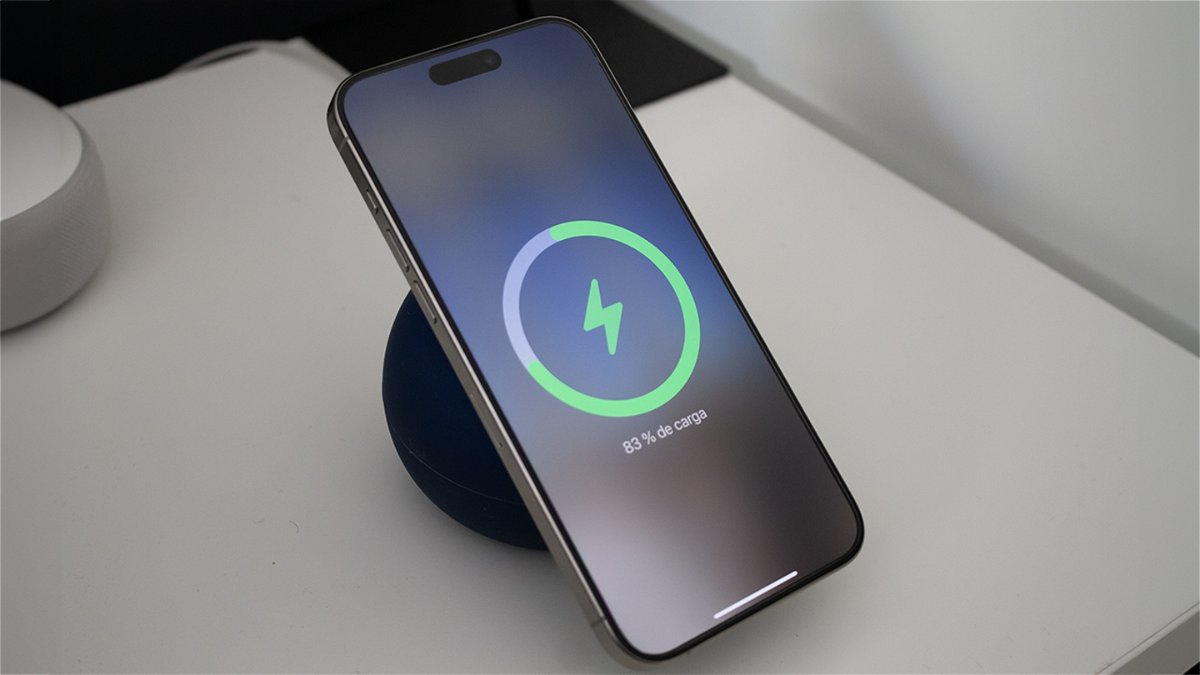IPhone has two options for photo capture mode: "Very efficient" and "Very compatible". In this case we can choose what suits us but we already warn that the format is predefined in HEVC / HEIF, HEIC so some teams can't read this type of format and we need to convert it to jpeg or similar.
This can be the easiest thing to do in one or two pictures is complicated when we have to do it in bulk which is why today we will see how completely free of charge, without the requests of third parties
This process may seem complicated and many users look for a miracle tutorial or install apps to quickly change the format, but we need nothing more than an iPhone with pictures and a Mac. If we are able to transfer photos from iPhone to Mac using AirDrop it is much better. Once we have the photos we simply follow these steps:
- We select all the photos we want to convert and open them Preview:



- We open them with Preview and select all (all selected in blue, important)


- Now we have to click "Archive" in the top bar and then "Send selected photos:
- This dialog box will appear and we should click on it Options:


- We choose the option JPEG, JPEG2000, OpenEXR, PDF, PNG or TIFF:


And you're ready!
A little tutorial I was asked for and now share it all, especially for those who didn't know the opportunity to convert all the pictures at once from Mac to another.