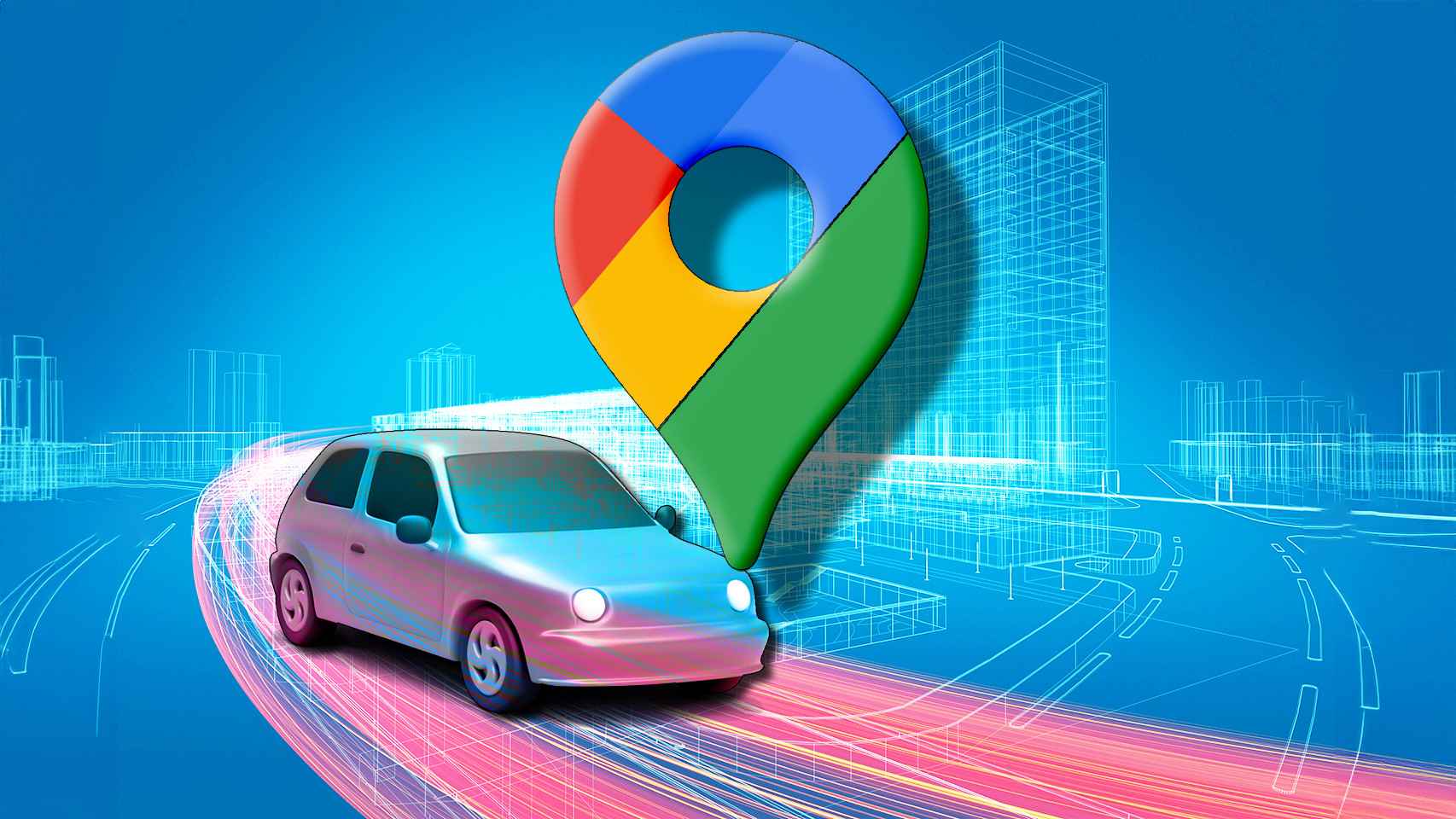The Galaxy Tab S7 and S7 + have started to be updated in Europe to Android 11 with One UI 3.1, the latest version of Samsung’s personalization layer. Beyond all of the general improvements in Android 11 and specific to Samsung’s personalization layer, this update includes a feature currently exclusive to this tablet.
This is the possibility of converting the best Samsung tablet into an external monitor for your computer, a feature that we really wanted to try and that, as the feature has arrived in Europe, we couldn’t resist throwing in a a look.
The second screen is a spectacular feature
It’s not that the ability to convert a tablet to an external monitor is a new feature, and it’s that we’ve already had apps capable of doing this for years. In its latest versions, Apple introduced Sidecar, which was the first official solution to turn a tablet into an external display for a Mac computer. Samsung has created something similar to its Galaxy Tab S7, but much more compatible when working with Windows computers.
To use this feature, you need to update your Galaxy Tab to Android 11 with One UI 3.1, while your computer only needs to have Wi-Fi active and be on the same network as the tablet. In my tests, I used my desktop computer, and although you can be connected to the internet by Ethernet cable, if you don’t have active Wi-Fi, it won’t work.
The first step is to open the quick settings panel on the tablet. Among all the options will appear a so-called “second screen”. We click on it, and if this is the first time we are doing it, it will ask us to update the function. The tablet will restart and we’ll be ready.
When you press, a screen will appear stating that we can now connect to the computer by following the given steps. At the bottom we will also have two options of connection mode, being able to choose:
- Draw / play (fastest response): Optimized mode for the lowest possible latency, although it does not reach a high frame rate.
- Video (smoother playback): This mode gives priority to as smooth a transmission as possible (up to a maximum of 60 frames per second) without giving priority to reducing latency.
In both cases, the resolution is limited to FullHD (1920 x 1080) resolution and 60 frames per second maximum.
As shown on the tablet, if from the computer we simultaneously press the Windows and K keys, a side menu will appear to connect to devices. If the Galaxy Tab and the computer are connected to the Wi-Fi network, it should appear here.

When we press we see an optional button that, if we mark it, will allow us to use practically all the tools of the Galaxy Tab S7. In addition to acting as a monitor, this tool expands functionality to be able to do:
- Operation of the touch screen.
- Touch pen with the Spen, which can draw in image editing and photo editing apps.
- Using the connected keyboard or mouse. If you have the official keyboard and mouse case, you can use the keyboard and trackpad as if they came from your computer.
- The trackpad does not support multi-touch gestures.
- Audio output: Once the Galaxy Tab is connected as an external monitor, we can use its speakers as computer speakers.
After accepting, in addition to all the possibilities that we have mentioned, from the Windows settings we can choose the behavior that we will have on the Galaxy Tab S7, which can act as a second independent screen, as a replica of the main monitor or use the Galaxy Tab S7 as your only computer screen. If we use the monitor screen and the Galaxy Tab S7, we can choose the location of each screen, as well as change the scale of each independently.
Without a doubt, this feature is the biggest change that the Galaxy Tab S7 incorporates in its update and we hope that as the rest of the models are updated to Android 11, they will also receive this function which would give a lot of value. added to products. like the Galaxy Tab S6 Lite.
Review Samsung Galaxy S21 Ultra
Samsung Galaxy A42 review
We tested the Samsung Galaxy S21
Xiaomi Redmi Note 9T review
5 + 1 Android mobiles of less than 300 dollars to offer
Android 11 analysis on Vivo mobiles
The reality of mid-range mobiles at 800 dollars
vivo X51 5G: exceptional camera
OnePlus Nord N10 5G review