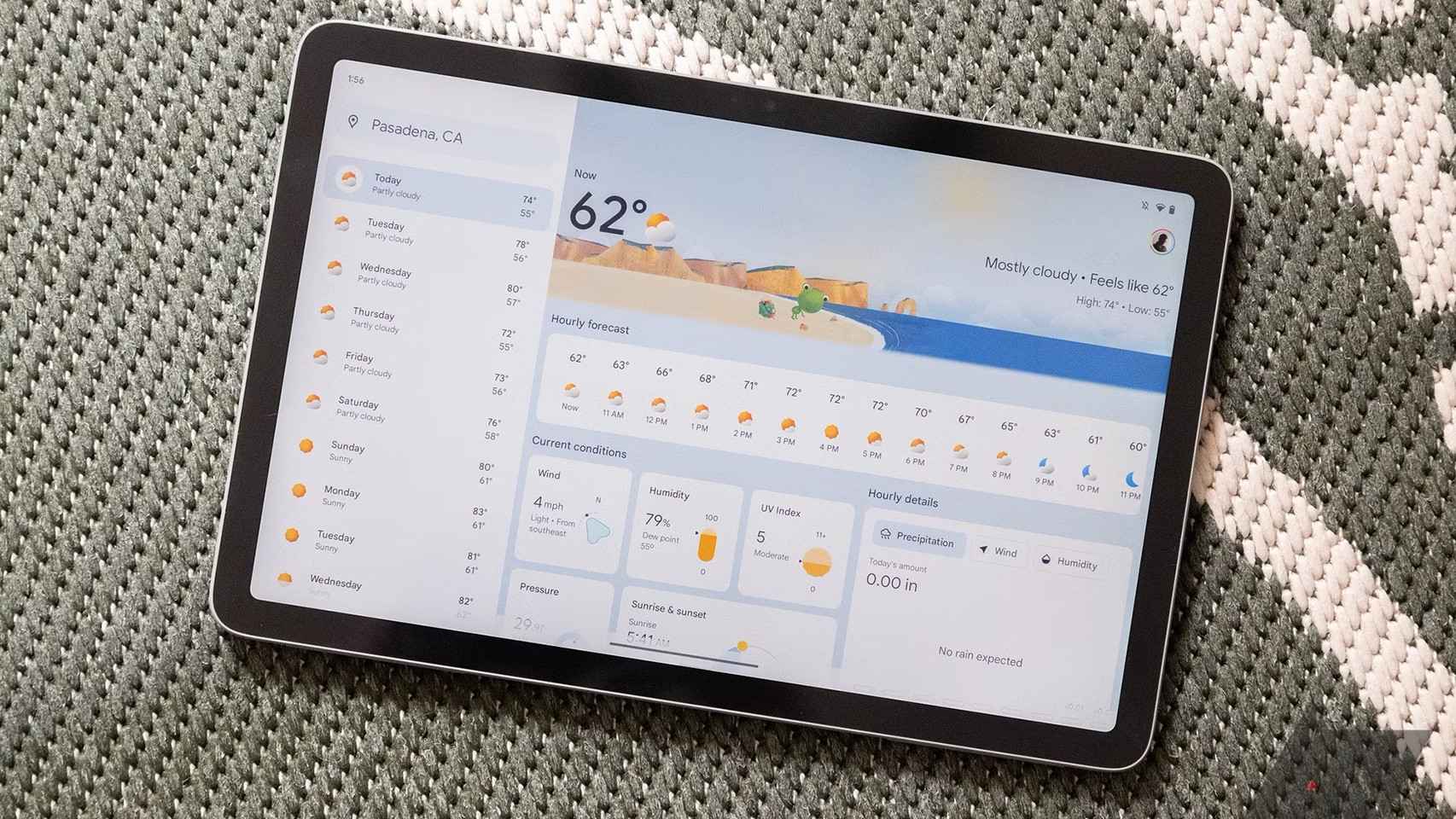Telegram is one of the messaging apps the most popular in Europe, which has more and more users, both for private and professional use. The application has always been presented as a more private and secure option than WhatsApp, in addition to having integrated a large number of functions over the time they have been on the market.
As in other messaging apps, if we use Telegram regularly, there is a good chance that a lot of chats and files will accumulate from them. To avoid losing them, the application allows you to download a backup of all chats and their files.
How to organize your Telegram chats in folders
If you want to get the most out of Telegram, you can organize your chats into folders by following the steps we show you.
Cre ate a backup of your chats in Telegram
In order to create a backup, we will need to use the desktop version of the app, Telegram Desktop. In the Android app we don’t have this option yet, but we can use this version for the computer to perform this process easily. From the app’s website, you can download this version for a computer, available for Windows, macOS, or Linux.
Once downloaded, you will be asked for the phone number associated with the app on Android and then any chats you have in the app will appear on your computer screen. The binding was done correctly, so we can start the process of creating this copy now:
- Open Telegram on your computer.
- Click on the icon with the three horizontal stripes at the top left, above the cats.
- Go to Settings in the menu that opens on the screen.
- Enter Advanced.
- Click on Export telegram data.
- Select the data you want to download from the app.
- Click on Export.
With these steps we will move on to the download of all accumulated data in the messaging app. You will need to search for the file in question on your computer, which is located in the path: Downloads Telegram Desktop. There you will find the file where you have all this data that you downloaded from the application.
Telegram Desktop: everything you need to know about this version
Do you know what Telegram Desktop is? Find out all about this version of the messaging app and how it can be used in your case.
Download data from an individual chat
In the app, we can not only download all the data that we have saved, but we can also download an individual chat that we want to record. If there is a conversation that is particularly important to you in the messaging app, you have the option to directly download that conversation and its files. This process is also performed in the desktop version of the app.
- Abre Telegram office.
- Go to the chat you want to save.
- Click on the icon of the three upper vertical dots.
- Click Export Chat History.
- Select the data you want to download.
- Click on Export.
In the same path that we mentioned before, you will have this file which It was uploaded with that cat you had, as well as its files, if you have selected this option. You can save this file in the cloud, so that it is always safe. If you’re only interested in one or two individual chats, this is the process to go.
Version:
Author:
Requires
Xiaomi Mi 11 Lite review
Análisis Amazfit T-Rex Pro
Huawei FreeBuds 4i review
Análisis OPPO Find X3 Pro
Análisis Xiaomi Redmi Note 10 Pro
OPPO and Android 11: it’s Color OS 11
3 reasons to buy a gaming mobile
Android 11, Xiaomi and MIUI 12