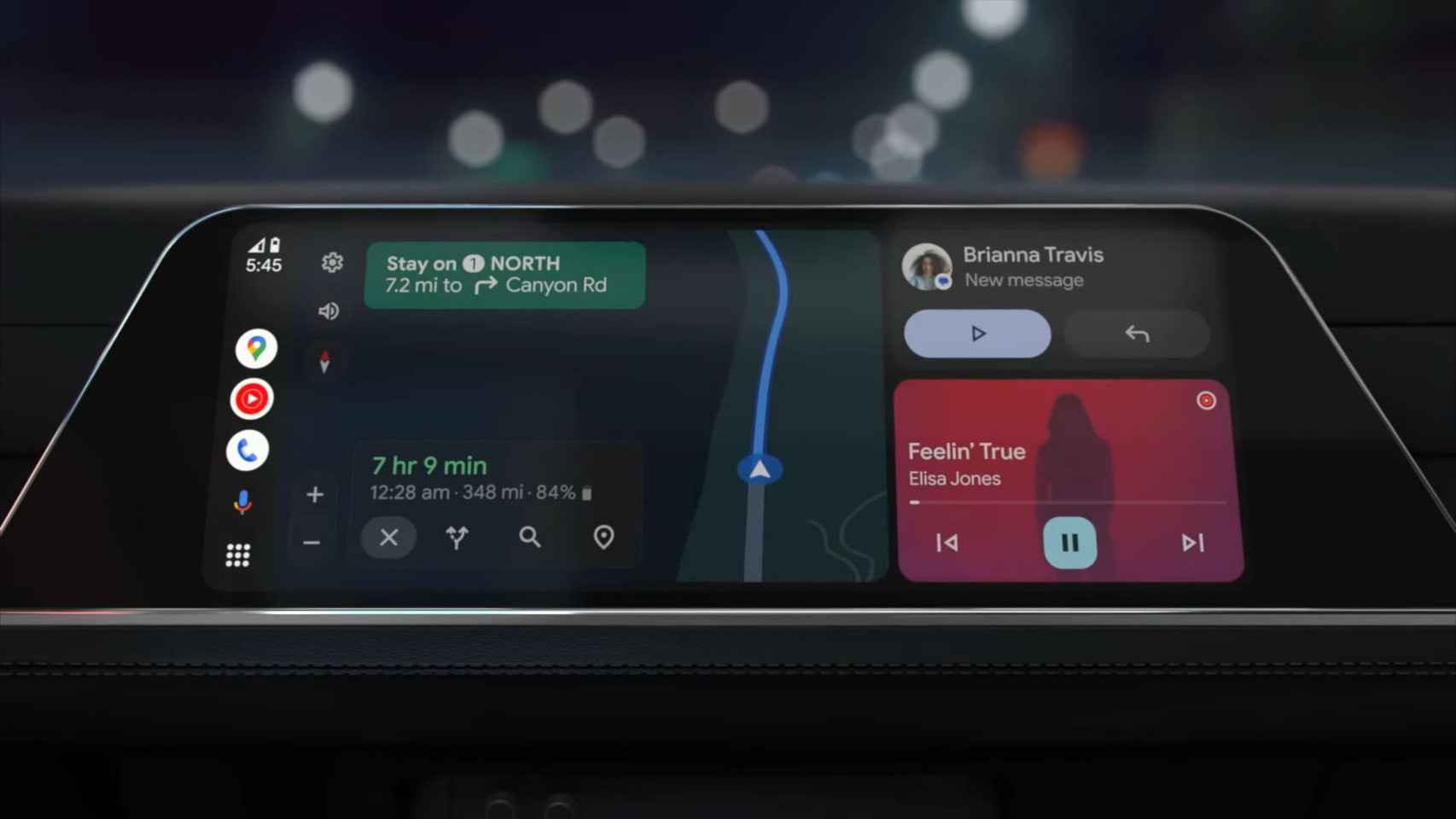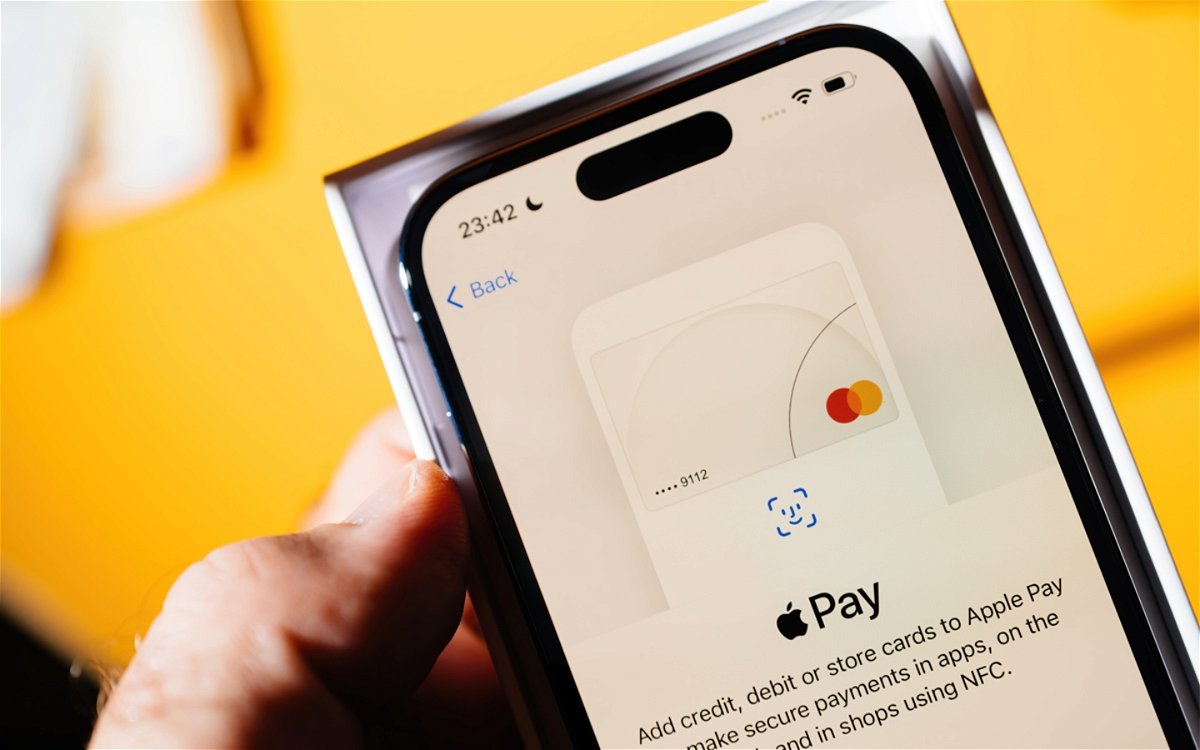Petal Search is an application that Huawei mobile users can now download in Europe. This app is the brand’s own alternative to the Google app, as we told you after testing the app. Thanks to this app, we can search the net, like in the Google app, although it gives us more options.
One of the coolest features of Petal Search is the ability to download apps from different stores, because when searching for an app, the results of stores such as APK Mirror, APKPure, Aptoide, Huawei AppGallery, and Google Play Store are displayed. Moreover, those apps in the form of APK that we download can be updated without leaving it.
Petal Search: How to use Huawei’s alternative to the Google app
Petal Search is Huawei’s alternative to the Google search engine and app, although it gives us more options than a traditional search engine.
Update your apps with Petal Search
Petal Search is intended to be a very useful tool for Huawei phone users. When you want to find an app to download, it will show different stores, from the brand’s AppGallery to others where to download apps in APK format. Not only will we be able to manage your downloads, but we will also be able to update them.
Instead of looking in stores where you downloaded these apps if there is an update available, the app will let you know when an update is available, so you can download it now on your mobile. The steps to follow are:
- Open Petal Search on your Huawei phone.
- Go to the Me section.
- Go to Downloads.
- If you get a warning on the screen, click OK.
- Go to the Updates tab.
- Check for pending updates for your apps.
- Click on the app you want to update.
- In the window that opens, which takes you to the store, click download.
- Wait for the download to complete.
When updating an app in this way, that app is removed from the Updates tab and goes to the Downloads tab, so you know you have already updated it. In the Updates tab, you will be able to see the ones that you have not updated yet, so that you can perform the same process with them.
Under each application, Petal Search indicates the store where you have this update available. Depending on the store, that store’s application or the web is opened in the browser.
Android 11 analysis on Vivo mobiles
The reality of mid-range mobiles at 800 dollars
vivo X51 5G: exceptional camera
OnePlus Nord N10 5G review
Huawei Mate 40 Pro review
Samsung Galaxy S20 FE review
Análisis Xiaomi Mi smart speaker
Huawei FreeBuds Studio review
OPPO Reno 4 Pro review