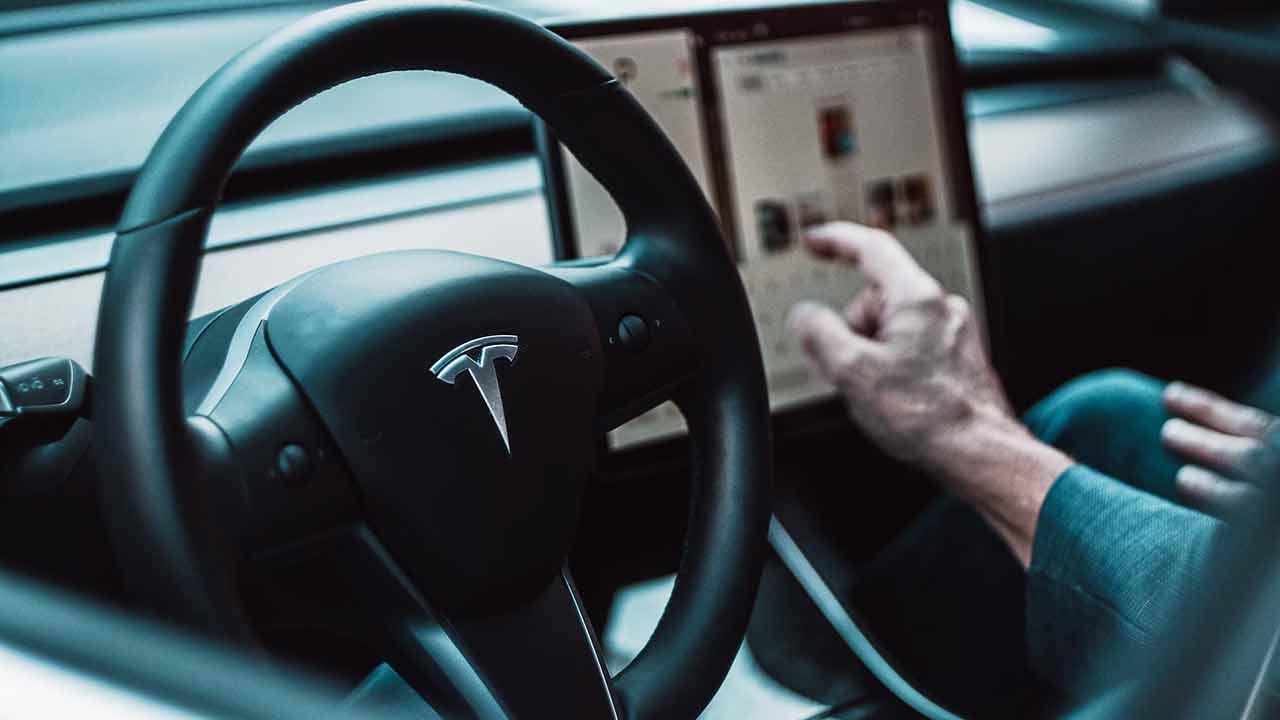Enjoying your favorite movies or TV shows at high volume is one of the simplest pleasures in life. But if you share a house or want to see them late at night, other members of your household may not share your enthusiasm.
In these times, headphones are the way to go, but how can you use them with your TV? We show you a few different ways to connect your headphones to the biggest screen in the house.
Connect the headphones to the TV with cables
The most obvious way is to find the 3.5mm jack on the back of the TV and plug in a pair of traditional headphones.
While older TVs are almost guaranteed to connect normally, some newer and thinner ones have ditched the old port. But don’t worry, there are still ways to connect your headphones.
Extension cables
If your TV has a standard 3.5mm headphone jack, you’re in luck, but you’ll probably need an extra cable. Most headphones only have short cables because they are designed with you in mind that you are near a PC, smartphone or tablet.
It is not ideal for watching TV as you might find yourself too close to the screen to be comfortable. If so, we recommend that you invest in an extension cord for your helmet.

There are different lengths and prices, but you can usually get a 3- or 5-meter cable for less than $ 10, like Amazon Basics’ 3.6-meter extension cord, which costs $ 9.31, or the cable from Amazon Basics. 5 meter audio extension, which can be obtained for 8.98 dollars on Amazon.
Digital to analog converters
If your TV doesn’t have a 3.5mm headphone jack, it probably has an optical audio port that you can use. It’s clearly marked on the back of the TV, but it usually looks like a square plastic door that needs to be opened to plug in a cable.
In order for the optical signal to reach the headphones, it must first be converted from digital to analog. This can be achieved very easily by specially designed converters.
It may sound a bit specialized and therefore expensive, but converters can be purchased for around $ 10 which will do the trick.

These devices usually come with the necessary optical cable, but you should check it before purchasing. The principle is simple: connect one end of the optical cable to the television and the other to the converter. You then plug your headphones into the 3.5mm port on the converter and the guy is amplified!
If you look at Amazon, you will find devices like the Techole DAC converter for $ 14.59 on Amazon Europe.
Use Bluetooth to connect headphones to the TV
If the cables aren’t your thing and you have a relatively modern TV, you should be able to connect to the device wirelessly via Bluetooth. Obviously, for this to work you will need a Bluetooth headset or True Wireless headphones.
With them in hand, go to your Smart TV’s settings and look for an option titled Audio, Sound, or Bluetooth. Each manufacturer places them in slightly different places and according to their own naming conventions, but the principle should be the same.
Once you’ve found the correct setting, follow the instructions to pair the headphones, just as you would with your smartphone, tablet, or PC.
Don’t panic if your TV doesn’t have Bluetooth, you can use one of your set-top boxes instead.
Connect the headphones to the TV via an audio device. diffusion
This is because devices such as the Amazon Fire TV Stick, Chromecast and Apple TV have Bluetooth.
It’s also worth noting that most remote controls for Roku streaming devices have an audio jack that you can use for traditional wired headphones.
If you have a Chromecast, you can pair it with the Bluetooth headset. For details on how to do this, read how to connect a Bluetooth headset to Chromecast.
Amazon’s Fire TV also supports Bluetooth headset connections, which you can enable by going to “ Settings> Bluetooth Controllers & Devices> Other Bluetooth Devices ” and selecting your headphones to pair.

If you have an Apple TV, go to “Settings> Remotes & devices> Bluetooth”.
Either way, make sure the headset is in pairing mode and should appear in the list of discovered devices.
Connect headphones to a TV via a game console
Another option for those with a gaming console is to see if the controller has a headphone jack that it can be connected to. These are standard on PlayStation 5, Xbox Series S, and Xbox Series X machines, as well as on older models, where you’ll find the port at the bottom.

Unfortunately, it’s not offered on the Nintendo Switch, which means you’ll have to look for a third-party controller like the PDP Faceoff Deluxe +.
.
Table of Contents