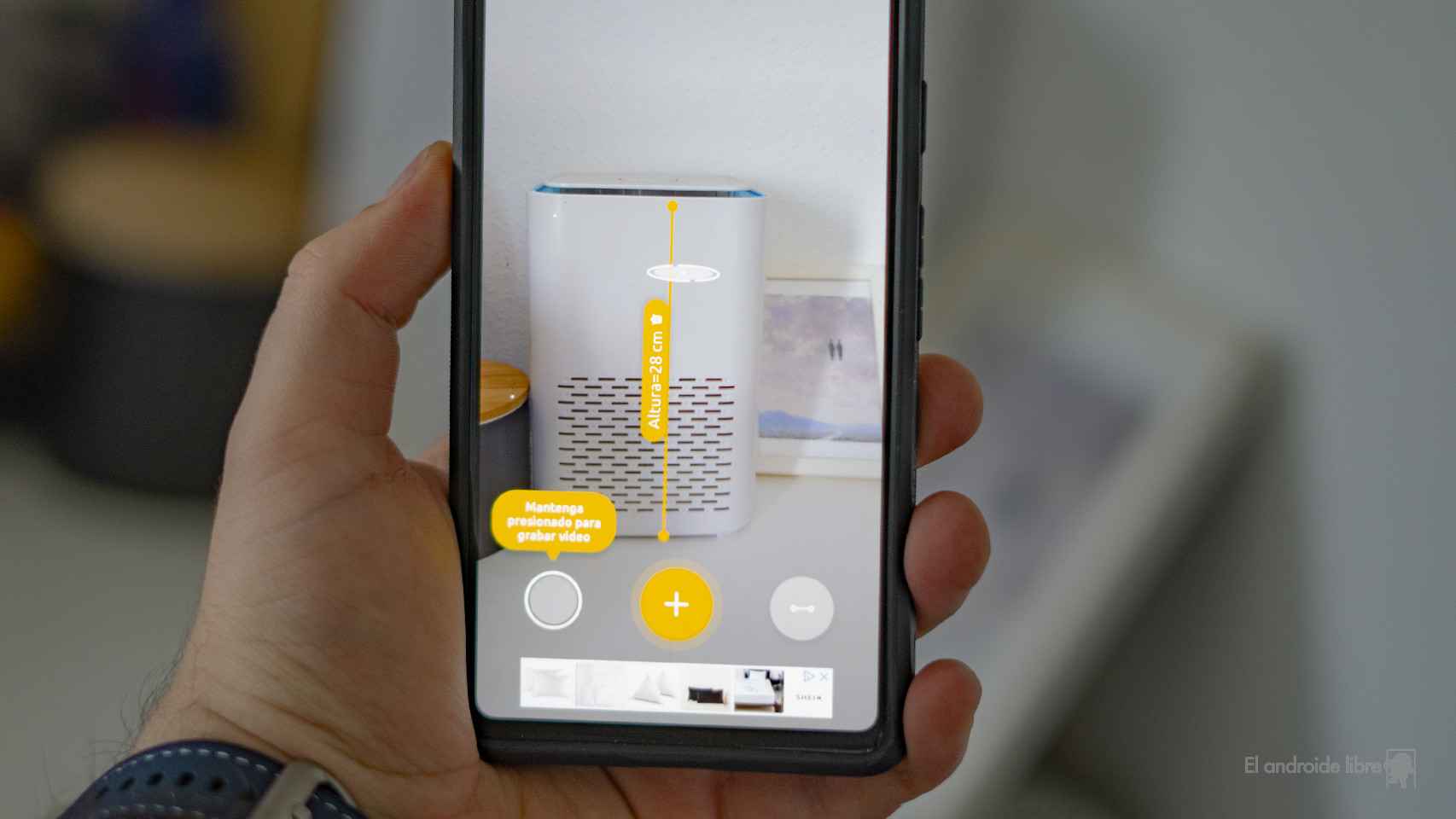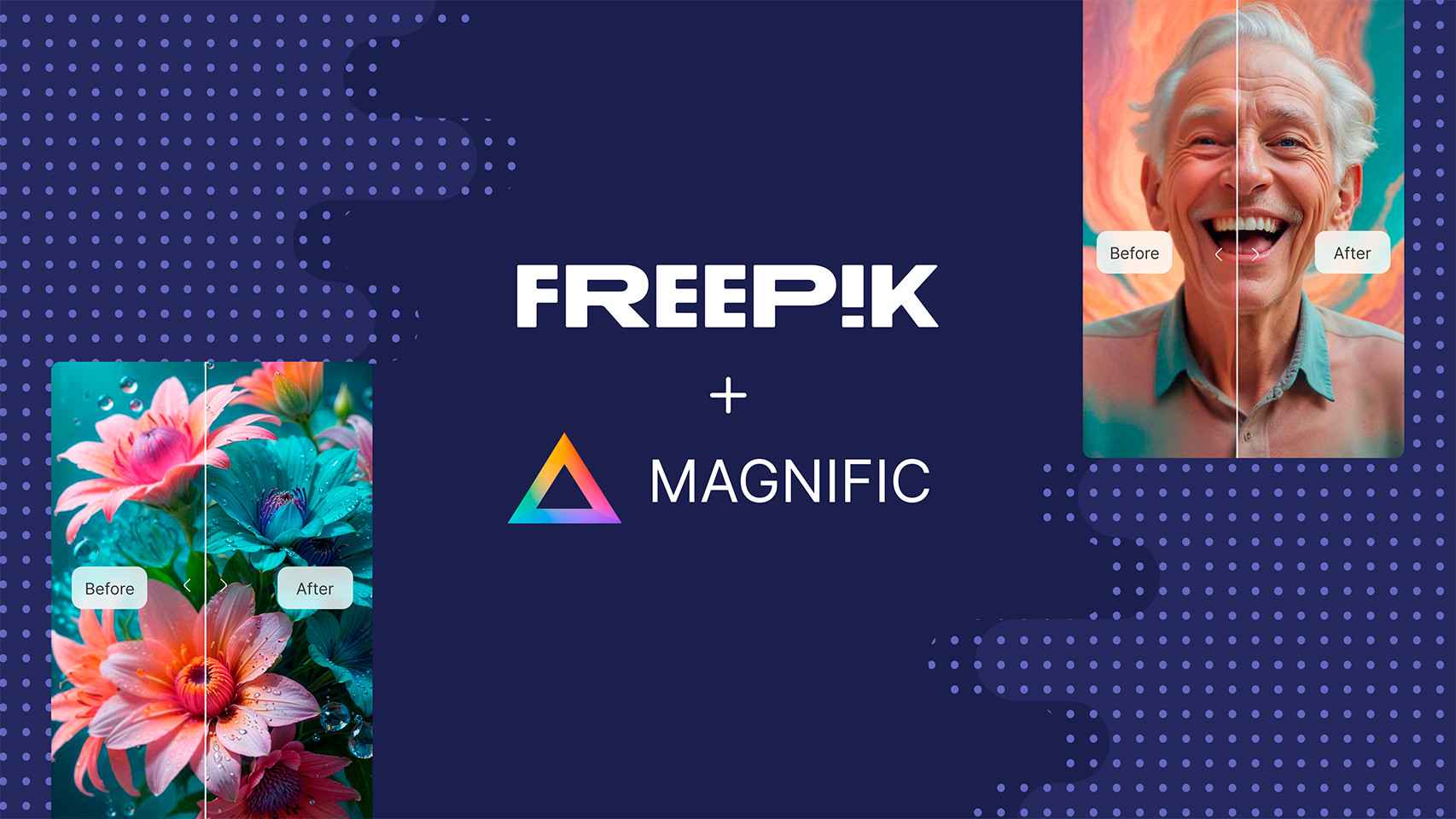We can all benefit from knowing how to use Apple’s Emergency SOS feature on our iPhone and Apple Watch. It’s one of those perks that you think you might not need, but having could save your life.
Obviously, like everything else, it is possible that you activate this service by mistake, so you will also be interested in reading what to do if you call emergency services by mistake in your area. smartphone The smart watch from Apple.
What is the emergency function of the iPhone?
If you need to call emergency services with your iPhone and you don’t have access to the dialer (and even if it’s locked), you can easily do so by quickly pressing the power button five times.
You should be aware that when you do this a countdown sound will be played. So if you activate it by accident, you know that when this countdown ends, emergency services will be alerted, along with your emergency contacts.
If you find yourself in a situation where you don’t want someone else to know you are calling 911, it is best to call 112 (or the number that corresponds to your area). On the other hand, you can also turn off the countdown sound.
How to activate the SOS emergency function on an iPhone
The SOS emergency feature should be enabled by default on your iPhone, but we recommend that you check it.
1. Go to “Settings” on your iPhone.
2. Scroll down until you find the option “SOS Emergency”.
3. Check that the option “Call with the side button” is activated.

How to turn off the countdown sound on an iPhone
When you use the “ Emergency SOS ” function, the mobile starts to emit a countdown sound to warn you that the SOS mode has been activated and that it is about to contact the emergency services, at if it was just an accident.
As we said before, you might also want to avoid this sound if you find yourself in a situation where you don’t want to make noise. Under these circumstances, as long as you have access to your iPhone screen, do the following:
1. Go to “Settings” on your iPhone.
2. Scroll down until you find the option “SOS Emergency”.
3. Make sure the “Countdown sound” option is turned off.
What is the emergency function of the Apple Watch?
There is a similar feature on the Apple Watch, which will be easier to access if you wear one, so good to know. You need to hold the side button down until the Apple Watch starts beeping.
Again, keep in mind that this option will make your Apple Watch noise. If you don’t want it, you need to press and hold the side button until a slider appears, which you need to drag to the right.
How to activate the SOS emergency function on an Apple Watch
As with the iPhone, this feature should be configured by default, but if you want, you can check it as follows:
1. Open the “ Settings ” of your Apple Watch.
2. Press “SOS”.
3. Tap the option to press and hold the side button.
4. And make sure this option is enabled.
You can also turn off the option to hold the side button down if you find that you often activate the feature by accident. You will still be able to make emergency calls using the controller, but you will need to use the following method.
How to activate fall detection
Another feature of the Apple Watch is drop detection. This feature can save the life of Apple Watch Series 4 or later users as it will call 911 if you fall.
If you fall, a message will appear on the screen asking if you are okay and you will be offered to call an ambulance. If you don’t move for a minute or more, it will automatically call an ambulance.
You can find the settings for this feature in the Watch app on your iPhone. If the Apple Watch owner is over 65, this feature will be enabled by default.
1. Abre the Watch app.
2. Press the “SOS emergency” option.
3. Activate the “Fall detection” option.
Do you need charges for making emergency calls on Apple Watch?
If you don’t have a data rate for your Apple Watch, you might be wondering if you can only make emergency calls if your iPhone is nearby or if Apple Watch is connected to a network. Wi-Fi. This is the case if your Apple Watch only works with Wi-Fi.
On the other hand, if your Apple Watch also works with mobile data (even if you don’t have a tariff), you should still be able to make an emergency call, even if your iPhone isn’t nearby. This is the case with the 3, 4, 5, 6 and SE series mobile data models.
How to add emergency contacts on an iPhone
Another very handy element of the SOS emergency feature is that it can alert your emergency contacts. To add one or more contacts to your emergency list, you need to follow these steps:
1. Go to “Settings” on your iPhone.
2. Slide your finger down and select the “SOS Emergency” option.
3. Click on “Edit health emergency contacts”.
You can also go directly to the Health app and add emergency contacts:
1. Open the Health app.
2. Tap your profile icon.
3. Press “Medical data”.
4. Press “Edit”.
5. In the “Emergency Contacts” section, tap the “+” icon.
6. Select your emergency contact from your contact list.
7. Add the relationship you have with this person.
8. Press “OK” to save the changes.
As we said before, when you use the SOS emergency feature to call emergency services, a message (with your current location included) will be sent to your emergency contacts.
How to add emergency contacts on an Apple Watch
Apple Watch can also alert your emergency contacts via text message, including your current location (as long as you have data speed or are connected to your iPhone or Wi-Fi).
It will also update your emergency contact if your location changes. For all of this to work, logically, you will need to add your emergency contacts in the iPhone Health app by following the steps above.
What to do if you activate the emergency call by accident
You might want to try this SOS mode before using it in real life, or you might have turned it on by mistake. Fortunately, it is possible to test the feature without calling emergency services, but it will have to be quick.
If you have activated the “Countdown sound”, you will quickly realize that you have pressed the side button five times in a row (either by mistake or on purpose), because this alarm sounds quite loud. At the very least, you’ll know when you’ve accidentally activated it.
1. You will see a countdown on your screen (3, 2, 1…).
2. Press the “Stop” button which you will see below if you do not want this call to occur.
3. Confirm that you do not want emergency services to be called by tapping the option to end the call.

The same can be applied in case of accidental activation of SOS call on your Apple Watch. You will hear a beep and see a countdown. Be quick and end the call before you waste anyone’s time.
What else does SOS mode do?
In addition to making it easy for you to contact emergency services, SOS mode also disables the Touch ID fingerprint scanner on your iPhone. This can be useful if you are robbed or detained and don’t want to be forced to unlock your mobile.
If you press the side button five times to bring up the emergency services option and cancel (or if you let emergency services call), iOS automatically locks Touch ID.
This will prevent someone other than you from using this system to open the mobile. In this case, you will need to enter your password to unlock it. Then Touch ID will work as usual.
.
Table of Contents