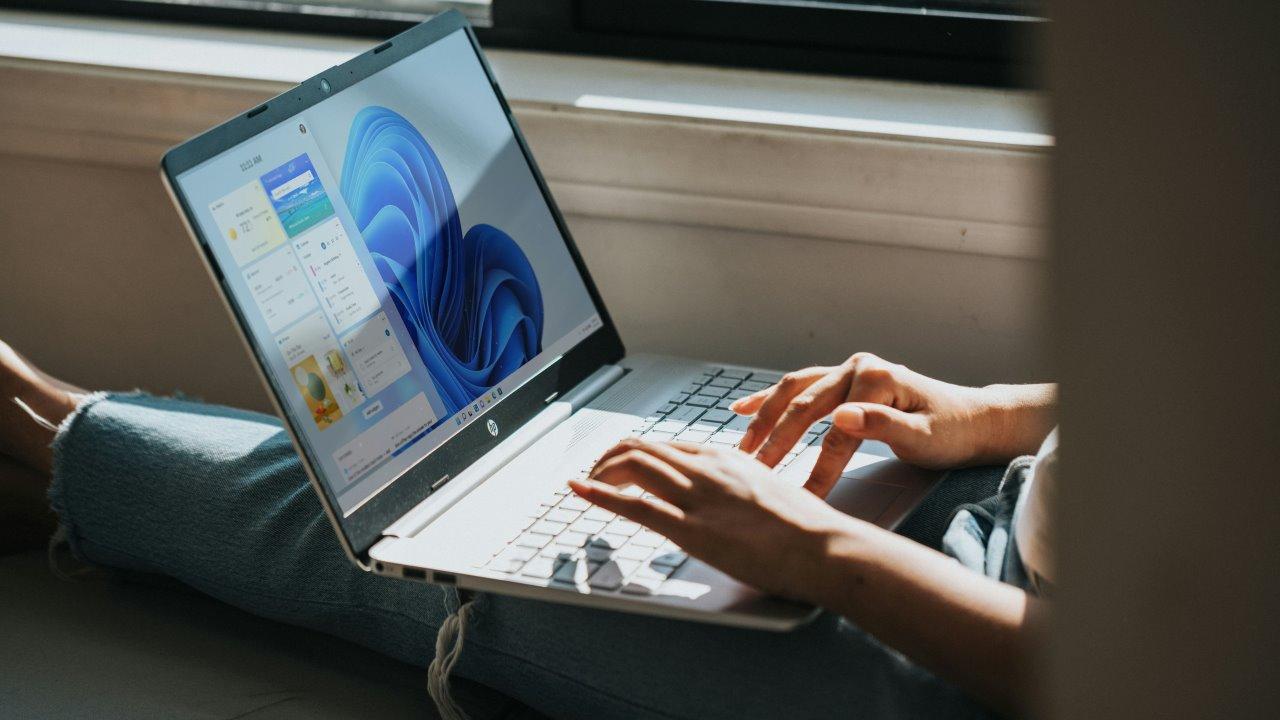Obviously the first thing you need to do is download and install the app on your PC, because it is the last step needed before installing it on any audio software. Once this is done, we'll see how to use it in the most commonly used voice and broadcast communication applications.
Set up RTX Voice in Discord
The configuration in Discord is one of the simplest. Just click on the settings icon below, next to your username, and access the voice options, where you can select RTX Voice devices for all input and output.


For the best Discord effect, make sure you have the audio reduction option on and off.

OBS Studio
To do the same in Open Broadcaster Software, first you have to access the application options and go to the Audio section. There you should select the RTX Voice devices again in the Mic / Auxiliary Audio sections as in the below section, where it says "Monitor device".

Press OK and you will enable it without affecting other parameters.
StreamLabs
As with other programs, the first thing you should do is access the options using the cogwheel located on the lower level, and you have to go to the audio section, where you have to select the compatible devices that the system will use. .


If you also want to use it to monitor the sound you can also use it. In this case you should go to the Advanced Settings section, where under the Audio section you have to select the RTX Voice speakers.

XSplit broadcaster
On XSplit the process is basically the same as before, so the first thing to do is to access the app settings with the gear wheel, and in the options window you have to go to Audio one. Here, we can select both devices for audio input and output.

Twitch Studio
In Twitch Studio the performance mode remains unchanged, so you have to go to the options with the cogwheel located in the bottom right corner of the screen, then select the left section of the Sound, and select the compatible devices we want to use.

Be careful here, because NVIDIA itself recommends removing the "Noise Gate" and "Noise Supressor" parameters for better quality, as it can be frustrating otherwise.
Cisco WebEX
When you connect to a conference using WebEX, it will initially ask you what content you want to communicate with. You must select "PC PC audio", and select RTX Voice equipment.

If you were connected to the conference, you can go to the Audio menu at the top, click on "Audio & Video Connection" and select there.
Zoom in
In Zoom you should go to options -> Audio options (from cogwheel, as always), and where you can select input and output devices as in other softwares.

Skype
Of course, on Skype you can also use this program. You have to go to options, and within audio and video you can select compatible devices.

This includes multiple communication systems where you can use NVIDIA & # 39; s RTX Voice compression technology.
Table of Contents